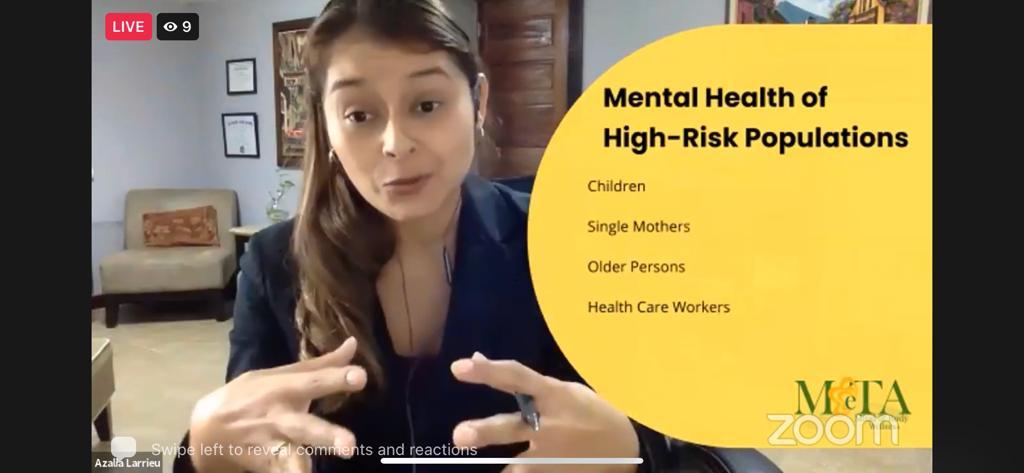Our world has rapidly changed due to the COVID-19 pandemic. Your health comes first. If you do not feel safe coming to see us for an in-person session your sessions can be done safely and discretely online via a secure platform.
What is Teletherapy?
Teletherapy is a new way to connect in our increasingly digital world. It allows more people to access the support they need.
Here’s how Goode and Shinkle define teletherapy (2019):
Teletherapy is the online delivery of speech, occupational, and mental health therapy services via high-resolution, live video conferencing.
Despite being easily accessible, teletherapy loses the intimacy that in-person sessions usually bring. Nevertheless, it is good to know that your therapy journey can go uninterrupted no matter where you are.
Before Your Sessions
FIND A QUIET & PRIVATE AREA
- It is important that the area you choose is private and comfortable for you.
- Limit background noise, including fans, barking dogs, phones, etc. if you can.
- Try to hold meetings in quiet, indoor locations to control ambient noise.
CONTROL AUDIO & VIDEO QUALITY
- Invest in a quality webcam and speaker and microphone headset. These provide better video and audio than your computer’s built-in system.
WORK WITH YOUR INTERNET SPEED
- Make sure that no one at your house tries to stream videos (such as Netflix) or play online games during a session, because it can slow the connection.
- Make sure you don’t leave too many browsers and websites open, especially the ones that have online games.
- It is better to have one browser with a website open at the time.
- If you have too many websites open, your connection can slow down.
HAVE A FULLY CHARGED DEVICE & CHARGER
- Phones are not recommended for tele therapy as there may be too many distractions with notifications, also the screen is smaller.
- Use your phone only as a back up incase of technical difficulties.
- Be sure to have the Zoom App downloaded on your phone
During Your Sessions
MUTE MICROPHONE

- Zoom has a “Mute Microphone” option that cuts down on ambient feedback for the audience. When there is a lot of back-and-forth discussion you will turn this off, but you should mute yourself when listening to a presenter.
NON VERBAL FEEDBACK
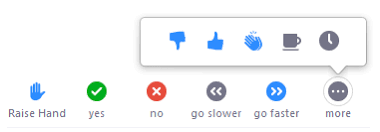
- Feel free to use any of the non-verbal feedback options available on Zoom by clicking on the icons.
- You can click one of the icons to provide feedback to the host. You can only have one icon active at a time.